Introduction
Writing detailed quotes and estimates is a crucial part of a pond contractor's job. It’s essential to have a streamlined process that saves time and reduces errors. In this guide, we’ll highlight the benefits of autosaving and backup features, and how these tools can make your quoting process more efficient and error-free.
The Benefits of Autosaving for Pond Contractors
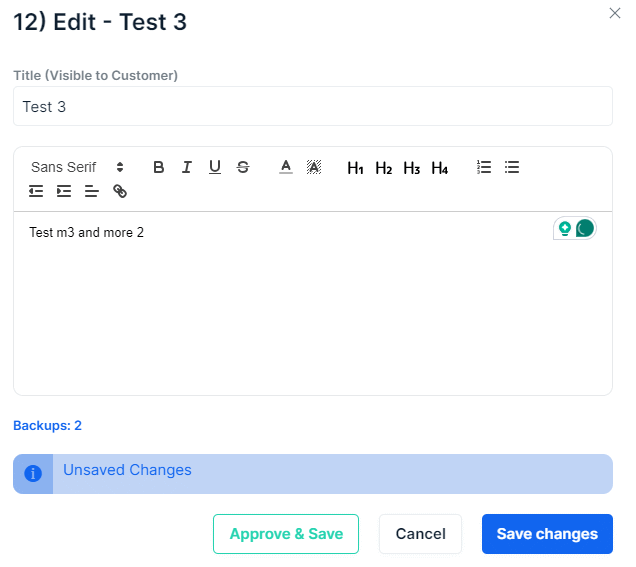
Autosaving: A Time Saver
We have added autosaving to financial file sections, a feature that can save you a significant amount of time. Autosaving detects changes and saves your work automatically every 60 seconds. This means you can focus on crafting the perfect quote without worrying about losing your progress.
Error Reduction with Backup History
In addition to autosaving, Business Liferaft keeps a history of changes every two minutes (up to the last ten prior versions). If you accidentally delete something important, we have a copy of an earlier version available. This feature ensures that your hard work is not lost and can be retrieved easily.
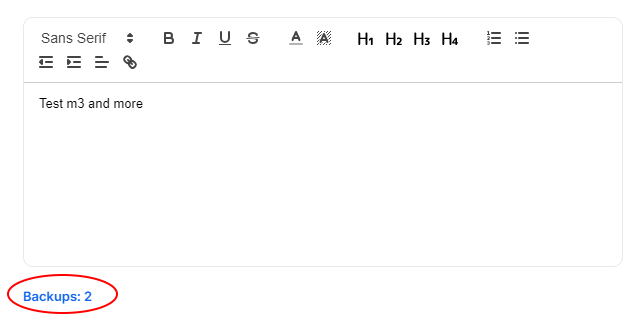
Additional Tips for Efficient Quoting
Use the "Control Z" Shortcut
You can quickly undo the most recent changes by hitting the "Control Z" shortcut on a PC. This simple yet effective method allows you to correct mistakes instantly and continue with your work seamlessly.
Locking: Avoiding Overwritten Changes
To ensure that two users do not make changes to the same section simultaneously, we have added a lock feature. A padlock icon will appear next to any section currently open on another person's computer (or if you are editing it on a different tab or device).

Forcing a Save and Kicking Off
If necessary, you can click on the padlock or the other user's image to force their changes to be saved before removing them from the section. This ensures that their work is not lost, and you can proceed with your edits. No more phone calls checking if everyone is 'out of the file' so you can make changes!
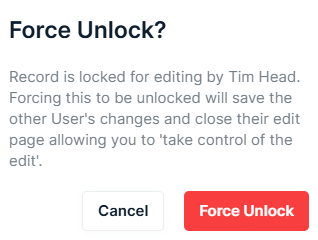
Conclusion
Autosaving and backup features are essential tools for pond contractors writing quotes and estimates. These features save time, reduce errors, and ensure that your work is safe. By implementing these tools, you can streamline your quoting process, increase efficiency, and focus on delivering high-quality services to your clients.
Frequently Asked Questions
What is autosaving, and how does it help pond contractors?
Autosaving is a feature that automatically saves your work at regular intervals, in this case, every 60 seconds. For pond contractors, this means you don’t have to worry about losing your progress while writing quotes and estimates, allowing you to focus on the details without interruption.
How often does Business Liferaft save backups of my work?
Liferaft saves a history of changes every two minutes, with a limit of ten prior versions. This frequent backup ensures that you have multiple points to revert to if you need to recover previous versions of your work. This frequency may be updated in future.
What should I do if I accidentally delete something important?
If you accidentally delete important information, stop making any further changes. Shut the form and contact us to help recover your lost work.
Can I undo recent changes myself?
Yes, you can use the "Control Z" shortcut on a PC to undo the most recent changes. This is a quick way to correct mistakes and continue working without major disruptions.
What does the lock feature do?
The lock feature prevents two users from making changes to the same section simultaneously. A padlock icon will appear next to any section currently open on another person’s computer or if you are editing it on a different tab or device. This helps avoid conflicts and ensures changes are not overwritten.
How can I remove another user from editing a section?
You can click on the padlock or the other user's image to force their changes to be saved before removing them from the section. This ensures their work is saved and you can proceed with your edits without losing their contributions.
Will I have direct control to revert to backups in the future?
Yes, we plan to add a feature in a future update that will allow users to directly revert to backups. This will give you more control over managing your versions and recovering lost data without needing to contact support.
How do these features improve my efficiency as a pond contractor?
Autosaving and backup features save you time by ensuring your work is continuously saved and easily recoverable. This reduces the hassle of manually saving frequently and mitigates the risk of losing important information. The lock feature also ensures collaborative work doesn’t lead to overwritten changes, making your quoting process smoother and more efficient.
Photo by Vitaly Gariev on Unsplash

